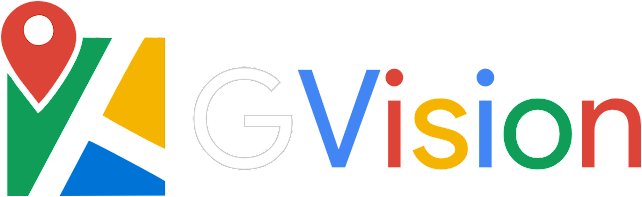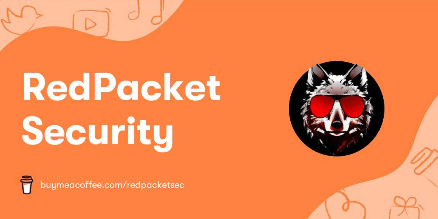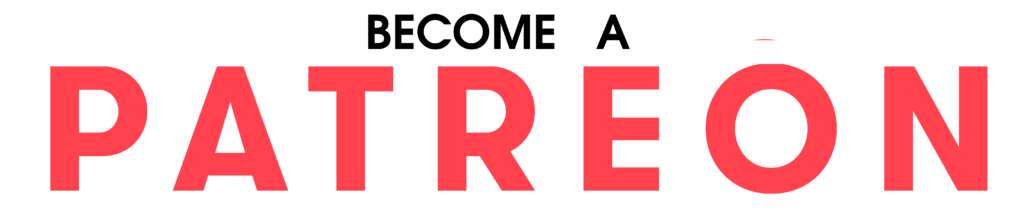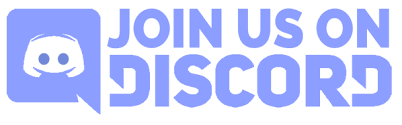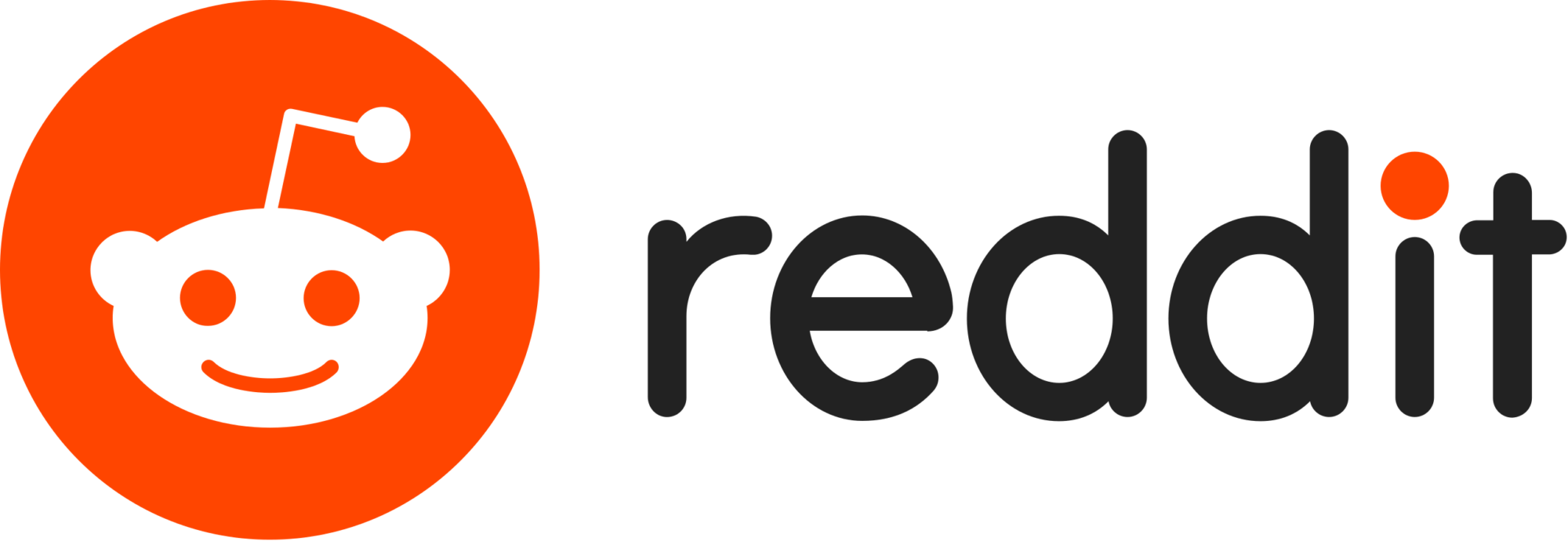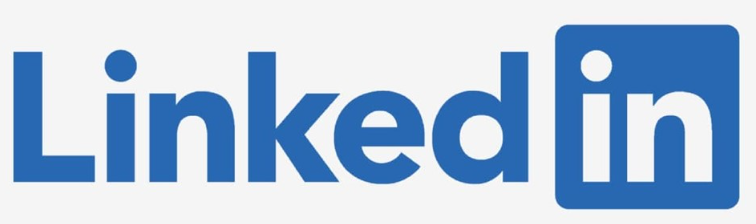GVision – A Reverse Image Search App That Use Google Cloud Vision API To Detect Landmarks And Web Entities From Images, Helping You Gather Valuable Information Quickly And Easily
GVision is a reverse image search app that use Google Cloud Vision API to detect landmarks and web entities from images, helping you gather valuable information quickly and easily.
About Google Cloud Vision API
Google Cloud Vision API is a machine learning-powered image analysis service that provides developers with tools to understand the contents of an image. It can detect objects, faces, text, logos, and more within an image.
Getting Started
Before using the app, you need to obtain a Google Cloud Vision API key.
- Go to the Google Cloud Platform Console.
- Create a new project or select an existing one.
- Enable the Cloud Vision API for your project.
- Create a service account and download a private key in JSON format.
- Upload your Google Cloud Vision API key in JSON format by clicking on the
Upload a config filebutton in the sidebar.
️ Installation
To install the dependencies, simply run the following command:
pip install -r requirements.txt
Running the app
You can run the app locally by running the following command:
streamlit run gvision.py
Usage
Using GVision is simple and straightforward:
- Upload your Google Cloud Vision API key in JSON format by clicking on the
Upload a config filebutton in the sidebar. - Once the key is uploaded, the app will automatically authenticate with the Google Cloud Vision API.
- Upload an image in JPG, JPEG, or PNG format by clicking on the
Choose an imagebutton. - Wait for the app to analyze the image. The app will detect landmarks and web entities present in the image and display them on a map.
- Choose between the different tile options to view the detected landmarks and web entities.
You can also find links to the Google Cloud Vision API documentation and pricing in the Resources section of the sidebar.
To reset the app to its default state or to clear the uploaded image and results, click on the Reset app button.
Resources
Mentions
- @PierrunoYT (https://github.com/PierrunoYT/photo-location-finder)
A considerable amount of time and effort goes into maintaining this website, creating backend automation and creating new features and content for you to make actionable intelligence decisions. Everyone that supports the site helps enable new functionality.
If you like the site, please support us on “Patreon” or “Buy Me A Coffee” using the buttons below
To keep up to date follow us on the below channels.