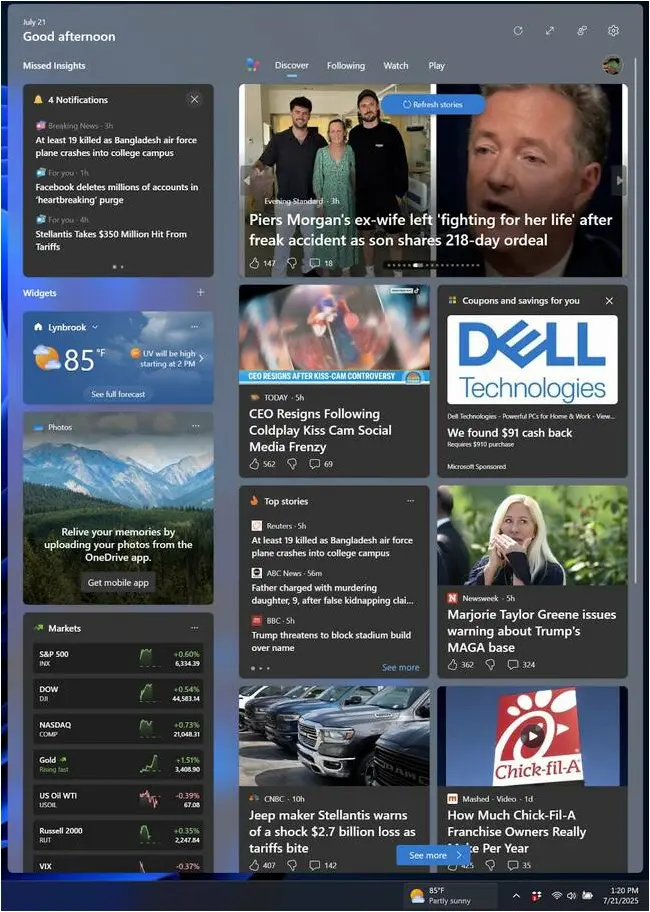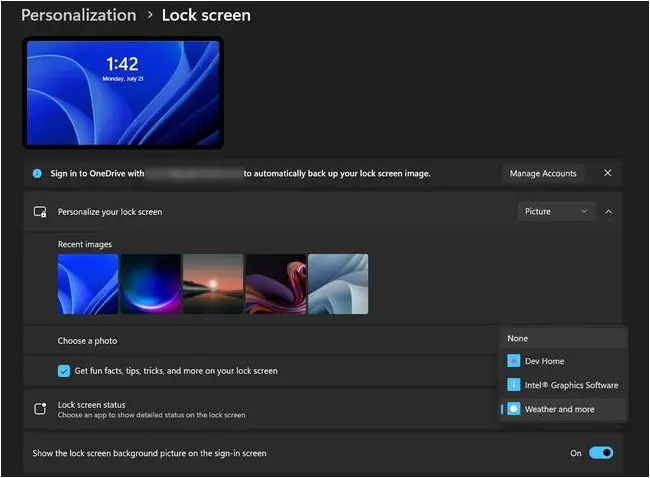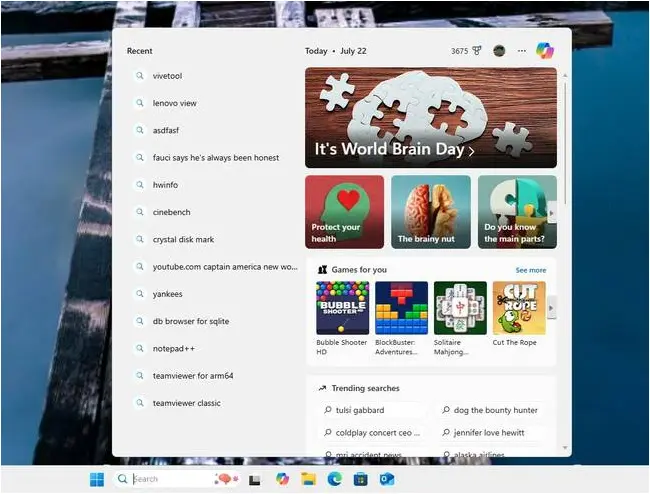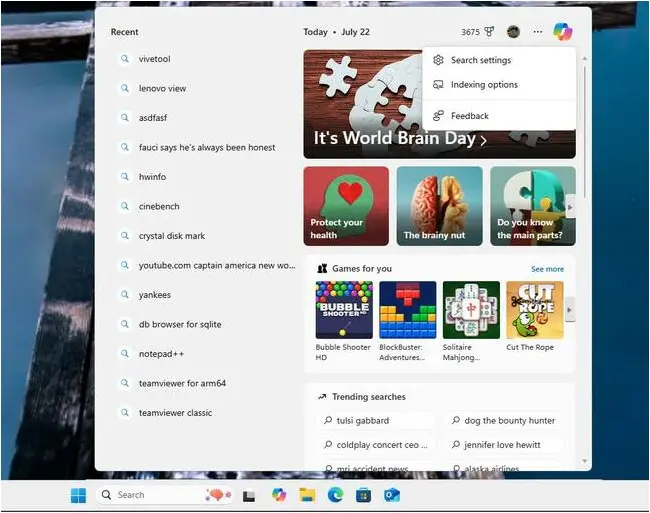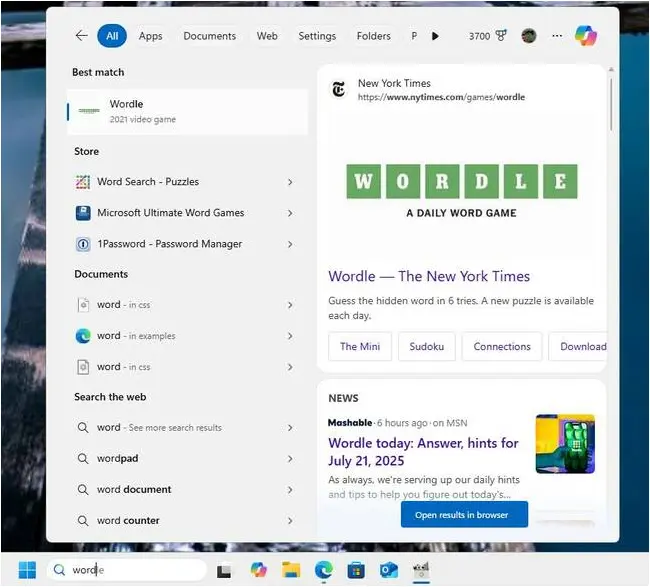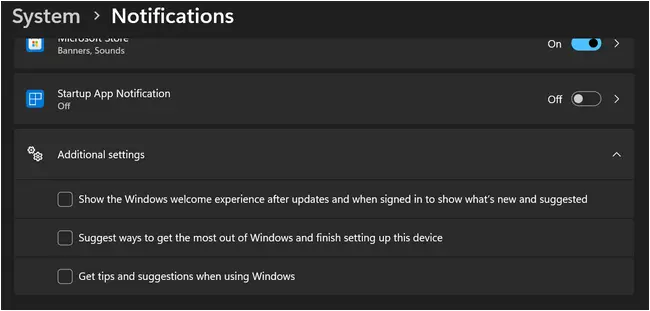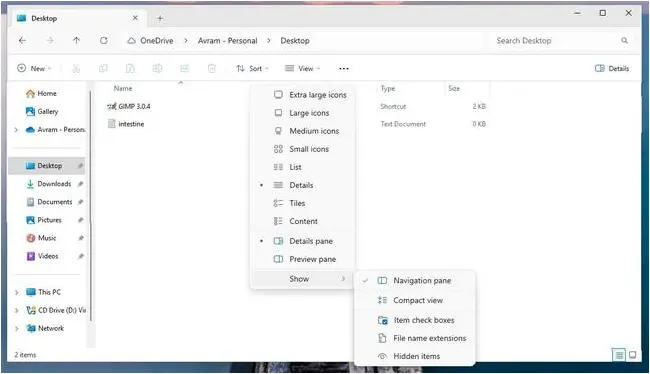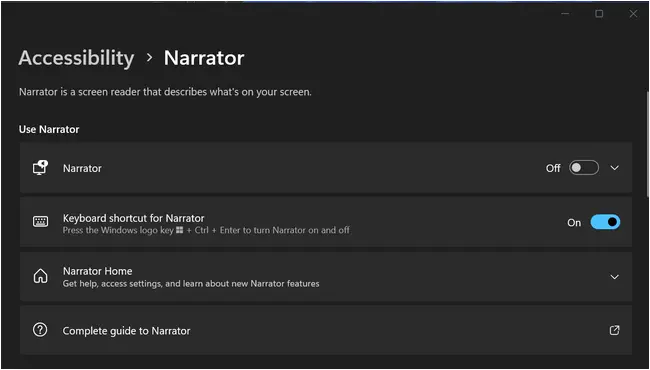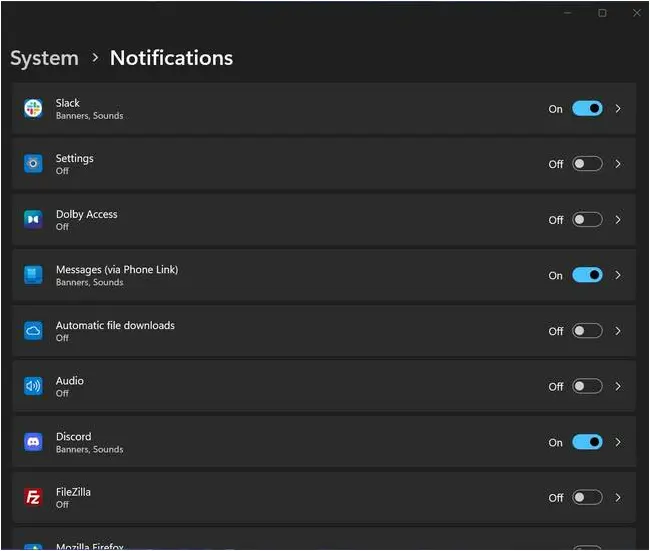If You’re Forced To Use Windows 11, Here’s How To Steal Some Of Your Time Back
Windows 11 is now the most popular desktop operating system, finally beating Windows 10. But it’s also loaded with head-scratching default settings that sap your productivity and treat you like a computer illiterate.
Whether it’s hiding vital file information from you or making you see advertisements throughout the UI, Windows seems hell-bent on distracting you from your productivity work. Here are the worst time sinks and how to stop them.
Widget board is like reading the headlines in a supermarket checkout aisle
Microsoft’s widget at first looks so innocent. By default, it appears on the left or right side of your taskbar and shows the current weather. But don’t be fooled; it’s out to steal your attention. Sometimes the widget will change to show promotions such as “Trending videos” from Hallstatt, Austria, or let you know about local traffic when you’re just sitting at your desk.
Most distractingly, when you hover over the widget or click on it, you’re subjected to a mix of distracting news headlines, some of which are quite schlocky. I’ll never forget the time I learned that pigs eat humans “far more often than people expect,” or the instances where I read about the man who went to hell and heard the demons playing Rihanna songs there.
If you’re trying to be productive, even helpful headlines are a time sink. To disable widgets, right-click on your taskbar, select Taskbar Settings, and then toggle Widgets to off.
Lock screen wants you to play Candy Crush
By default, the Windows 11 lock screen displays what Microsoft calls “Windows Spotlight.” This is an ad promoting some other Microsoft service, which could be Copilot, Windows Backup, or even a free-to-play game such as Candy Crush Saga.
These advertisements are designed to distract you from your work and get you to focus on whatever Microsoft is hawking. To make the lock screen ads go away, first navigate to Settings->Personalization->Lock screen. Then select Picture instead of Windows Spotlight under “Personalize your lock screen.” Finally, select None under “Lock screen status.”
Search highlights are a lowlight of your day
The Windows search box is one of the most important navigational tools that the operating system has. More often than not, I use search in lieu of the Start menu to find and launch my favorite applications.
By default, the search box shows promotions for MSN content as well as apps. It even tries to get you to play casual games. On the day I wrote this article, it was advertising World Brain Day content. Just imagine if you just came to the search menu to find a document or launch Microsoft Word and you got waylaid by this cruft, because you were tempted to click or you spent time waiting for the images to draw as you opened the menu.
To disable Search highlights, open the Search menu, select Search settings from the … menu and then toggle Show Search Highlights to off.
Search gives you Bing results when you just wanted files and apps
The Windows search box not only promotes lame MSN content and games when you first click it, but it also shows you Bing search results, even when you just want to find content on your local drives. For example, I started typing “word” and ended up getting search results for Wordle. Perhaps if I’d had Word installed on the test system, I’d have gotten that instead. Meanwhile, I had to wait while Microsoft downloaded results from Bing.
To disable Windows search suggestions, you’ll need to edit the Registry file, so be careful, make sure you have permissions, and back up. In the Registry, navigate to HKEY_CURRENT_USER\Software\Policies\Microsoft\Windows. Create a subfolder there called Explorer and enter it. Then create a DWORD (32-bit) Registry called DisableSearchBoxSuggestions and set it to 1.
After your next reboot or relaunch of Explorer, your search suggestions should be gone.
Microsoft wants you to ‘finish setting up your PC’ but you already did that
When you first installed Windows, perhaps you didn’t buy an Xbox game pass subscription or sign up for Office 365. Now, you boot up and are presented with a screen that says “Let’s finish setting up your PC,” which looks just like a screen from the original setup process, aka the OOBE (Out of the Box Experience). What’s going on?
Microsoft has what it calls SCOOBE (Second Chance Out of the Box Experience), a dialog box that sometimes pops up after a Windows update and tries to sell you Microsoft services. Sure, you don’t have to buy an Xbox game pass, but it’s a waste of your time to have to decline it over and over again, just because Redmond can’t take no for an answer.
To make SCOOBE go away permanently, navigate to Settings->System->Notifications->Additional Settings. Then uncheck “Suggest ways to get the most out of Windows and finish setting up this device.”
You want to see file extensions? You can’t handle the file extensions
I’ve been using PCs since the DOS age, so I’m still just a little in awe of the fact that you can now have a file name that’s more than eight characters with a three-character extension. In the halls of power at Microsoft, they think that even showing you an extension like .docx at the end of your file name will cause your brain to melt from confusion. So, by default, extensions for known file types are hidden and you see descriptions such as “Text Document” next to the file names in File Explorer.
Not only is the decision to hide file extensions infantilizing users, but it also causes more confusion than it solves. What if you just see that a file is listed as a Microsoft Word document, but you don’t know that it’s actually an old-fashioned .doc instead of a .docx. You need to know and you deserve to know exactly what type of files you are looking at.
To unhide extensions, first open File Explorer. Then navigate to View->Show and select File name extensions.
The computer just started talking
It’s easier than you might think to accidentally hit the wrong keyboard combo. And hitting Windows + CTRL + Enter launches a doozy of a feature that’s very distracting and will break your train of thought.
Narrator is a screen reader that’s meant to help users with vision challenges and it does that pretty well. The problem is that, if you don’t need it, it will send you searching for a way to turn it off permanently.
To stop Narrator immediately, hit the same keyboard shortcut – Windows + CTRL + Enter – a second time. To stop it from accidentally launching again, navigate to Settings->Accessibility->Narrator and toggle “Keyboard shortcut for Narrator” to off.
Too many notifications are driving you crazy
When you get a Slack message from the boss, you need to know. When you get a message from your friend on Discord, you want to know. But when an app wants to tell you it has gotten a new feature, you don’t need or want a pop-up message telling you that.
Before you go crazy, it’s time to take a scalpel to the list of apps that have permission to notify you of anything. Navigate to System->Notifications and toggle every app that isn’t mission critical to off.
When in doubt, turn it off
Every Windows time suck has the same basic solution: turn it off. The only question is how to disable each annoyance so that it doesn’t come back. If you care about your productivity and concentration, turning off attention hogging apps and features is well worth your time. ®
A considerable amount of time and effort goes into maintaining this website, creating backend automation and creating new features and content for you to make actionable intelligence decisions. Everyone that supports the site helps enable new functionality.
If you like the site, please support us on “Patreon” or “Buy Me A Coffee” using the buttons below
To keep up to date follow us on the below channels.