Microsoft Keeps Adding Stuff Into Windows We Don’t Want Here’s What Weactually Need
OPINION From desktop alerts begging you to sign up for Xbox Game Pass to a second-chance out-of-the-box experience that insists you need Microsoft 365, Windows has a hard time taking “no” for an answer. The operating system’s corporate parent isn’t a good listener either, festooning the OS with useless features no one asked for.
In recent years, we’ve seen Redmond push for useless local AI features, in a bid to sell everyone Copilot+ PCs that they don’t need. The house Bill Gates built has turned Windows into a piece of spyware, insisting that you sign in with a Microsoft account so it can gather more data about you, and cajoling you to run Recall, which takes snapshots of your sensitive personal information. But the company hasn’t done much to improve user productivity.
In an interview with the Windows IT Pro channel on YouTube, Microsoft’s OS overlord, Pavan Davuluri, assured users that the beatings would continue until morale improves.
“I think what human interfaces look like today and what they will look like five years from now is one big area of thrust for us that Windows continues to evolve,” Microsoft’s corporate VP of Windows + Devices said. “The operating system is increasingly agentic and multimodal and voice and vision and touch, just like we use mouse and keyboard . . . I think that is an area of tremendous investment and change for us.”
So get ready to do away with that old mouse and keyboard and start yelling at your computer. I’m sure you’ll get your work done faster and more accurately by dictating than by typing. We should also push the touch interface over a traditional, windowed GUI since it worked so well in Windows 8.
The big question Microsoft never addresses is “who asked for this?” Who was begging for local image generation in Microsoft Paint when a million websites, including Bing, offer it in the cloud? Who demanded that AI and tabs be built into Notepad, a program that people loved for its simplicity? And just who is the constituency that wanted supermarket tabloid-style headlines pumped into a taskbar widget?
We didn’t ask for any of that, but here are ten things we are asking for:
1. Multiple clipboards
If you were to go back in time to the DOS era and tell people staring at their blue WordPerfect 5.1 screens that they could move text, images, videos, or even files between applications with a couple of keystrokes, they’d be blown away. Copy and paste is a modern miracle, because the clipboard takes so many kinds of data and allows you to put it anywhere you want.
Windows 11 has a clipboard history feature you can activate by hitting Windows key + V, but what it really needs is a second and third clipboard. You should be able to hit a different keyboard combo to copy to the second clipboard and to paste from it. This way, you can copy both text and an image separately and keep them at the top of your clip list at the same time.
I have looked around and I have never seen a third-party clipboard manager that allows you to maintain two or more separate clipboards. However, there are ways to write a script that creates a second clipboard using AutoHotkey scripting language. This feature should be built into the OS.
2. Two or three clocks in the Taskbar
Since I’ve been working at The Register, I’ve really needed to see the time in UTC, which is our official CMS time zone. However, I still want to see my local time as well.
Windows provides a way to set up multiple clocks, but not in the system tray where they belong. You can set up additional clocks that are only visible when you click or hover on the one on the right side of your taskbar.
But I don’t want to hover or click to see the UTC clock. I want it right on the taskbar where I can see it. Unfortunately, Windows doesn’t have this capability.
The best you can do right now is get the hover ability by first right clicking on the system clock and selecting “Adjust date and time.”
Then click “Additional clocks” on the Settings menu, which appears.
Finally, set one or two clocks to the time zone(s) you desire.
But this is a poor substitute for what we actually need.
3. Add a fourth modifier key
Keyboard shortcuts are life. Every time you can accomplish a task without lifting your fingers off the home row, an angel gets their wings. Every time you have to move your hand over to the mouse or touchpad, a demon spawns and your shoulder gets more wear.
Unfortunately, between apps like your browser and the OS itself, most of the good keyboard shortcuts are already assigned. What we need is a fourth modifier key to add to the family that includes CTRL, Alt, and Windows key. Let’s call it the MOD key.
The MOD key would be reserved only for user-assigned keyboard shortcuts. Perhaps your second clipboard could copy and paste with MOD + C and MOD + V instead of CTRL + C and CTRL + V.
To add a fourth modifier key to keyboards, Microsoft would have to work with hardware vendors, but there’s plenty of precedent for the company doing just that. Before 1994, keyboards didn’t have a Windows key and now every single keyboard has one. In recent years, the company has gotten laptop makers to add a useless Copilot key to their keyboards.
4. Allow remapping of all keyboard shortcuts
Speaking of keyboard shortcuts, let me remap every keyboard shortcut that the operating system and common apps use. If I want to make CTRL + A my copy key and CTRL + B my paste key, I should be able to do it. If I want CTRL + F to select all text instead of being the find function, let me do it.
5. Bring back the movable, resizable taskbar
In Windows 10 and earlier, Microsoft allows you a lot of control over how the taskbar looks and where it’s located. You can drag the taskbar up to make it tall enough to hold even more icons or you can move to any side of the screen, including the top.
For no particular reason at all, Microsoft decided to strip this functionality in Windows 11. Perhaps the company is hoping to bring it back in Windows 12 and that, like McDonald’s reintroducing the McRib, it can take credit for giving the people what they want.
Give us back our movable, resizable taskbar.
6. Firewall for audio
Davuluri may think that people want to work in an office full of noisy people barking at their computers, but most folks don’t like unexpected noises breaking their concentration. Even if you’re alone in your home and your computer starts beeping or talking, you end up distracted.
That’s why every app, including the browser, should have to ask permission before it sends audio to the speaker. Just as Windows User Account Control pops up a dialog box when an app wants to use administrative privileges, the OS should give you a warning and a chance to reject any attempts at playback.
There should also be include and exclude lists for audio permission so you can make sure that VLC doesn’t prompt you every time you want to play a local media file.
The browser itself – in Microsoft’s case, Edge – should also warn you when a site wants to play audio. Right now in Edge, you can mute tabs (not sites), but only after they’ve already annoyed you with unsolicited sound.
7. Pin apps to specific screens
If you work with multiple monitors, you probably have certain programs you want on certain displays. For example, I always want Slack to appear in the upper right monitor of my quad 4K screen setup at home.
In Windows, you should be able to change a setting so that, when you launch a particular program, its window immediately goes to a particular one of your displays. Even better, you should be able to pin multiple apps to the same display and have the OS automatically split the screen among those programs’ windows.
8. Program groups launch multiple, related apps at once
Many of us have different modes of work on our PCs. For example, if I’m doing web development, I need Notepad++ for writing my code, FileZilla for uploading it via SFTP, MySQL client for checking the DB, and various browsers for testing. If I’m writing for work, I need certain web tools in my browser, Photoshop Elements for editing pics, and Slack for talking to coworkers.
Instead of launching each of the apps I need one at a time, I should be able to click a single shortcut on the desktop and have it launch all the apps and open all the web pages I need to start work. Today, I could script this to happen with AutoHotKey or AutoIT, but it should be built into the OS.
9. Make audio device switching easy
One of the biggest unresolved hassles in Windows 11 is how difficult it is to switch audio output and input devices at the OS level. It seems like almost every day I have a problem where I want to listen to audio on my desktop speaker, but instead the sound starts coming out of my USB headset. A good chunk of the time, my computer also wants to send audio out of my monitors, which have 3.5mm audio jacks, but nothing is connected to them.
Yes, there are ways to choose among your audio devices in Windows 11. The second easiest way to deal with this problem is to right click on the speaker icon and select Sound settings.
Then, in the System > Sound menu that appears, you can choose which speakers and mic you want.
However, this is annoying because it involves too much mousing and clicking to deal with when you just got on a private video call and discovered that the sound is coming out of your desktop speaker, where everyone in the room can hear it.
The easiest way to change audio devices right now is just to pull the plug. At home, I have my headphones and my desktop speaker, both USB devices, connected to a USB hub that has on/off switches for each port. I just hit a button and turn off the one I’m not using, then turn on the one I am using.
However, I’d like Windows to make switching audio devices much easier. Put some kind of quick switch directly on the taskbar or in the system tray. Better yet, have the OS allow me to assign particular devices to particular use cases so my headphones are tied to Zoom and Teams, but my speaker works when I’m using the browser.
10. Cut the Microsoft-induced distractions
This almost goes without saying, but Microsoft needs to take a long, hard look at everything it puts into Windows and start making its OS shut the hell up. There are too many instances where the operating system tries to sell you on something and, yes, you can disable most of these Windows productivity sinks, but you shouldn’t have to.
Redmond should get rid of everything that distracts you from your work. Widget board feeding you silly news stories about the person who caught a deer eating apples from their fruit tree or the pastor who had a near-death experience and temporarily went to hell? Alert in my taskbar letting me know that there’s a new trailer out for Avatar 3? Disable it by default.
Second chance out-of-the-box experience appearing after critical system updates and trying to sell you more stuff? Wave it goodbye. Sending notifications asking you to sign up for Game Pass while you’re trying to get work done? Don’t even think about it.
What Windows features do you want to see?
Maybe instead of using Windows to shill other services like OneDrive, Microsoft 365, and Game Pass, Redmond could focus on actually being helpful. Maybe instead of pimping out the OS with AI features that are far inferior to anything you can get in your web browser, Davuluri and his team could try to help us get more work done.
You’ve seen my ten most-wanted features for the next version of Windows. What are yours? Please respond in the comments below. ®
A considerable amount of time and effort goes into maintaining this website, creating backend automation and creating new features and content for you to make actionable intelligence decisions. Everyone that supports the site helps enable new functionality.
If you like the site, please support us on “Patreon” or “Buy Me A Coffee” using the buttons below
To keep up to date follow us on the below channels.

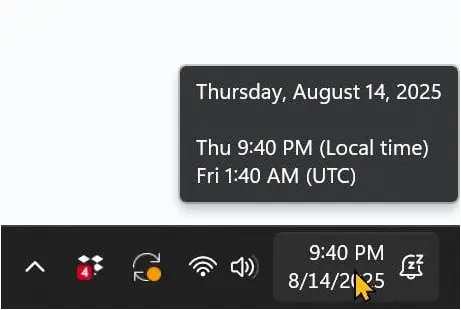
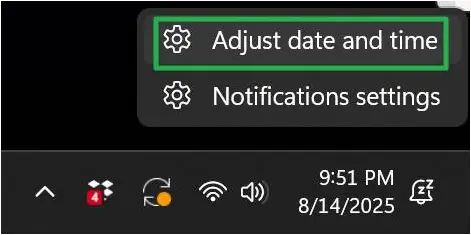
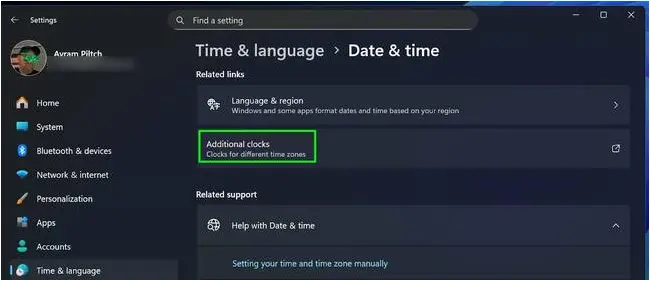
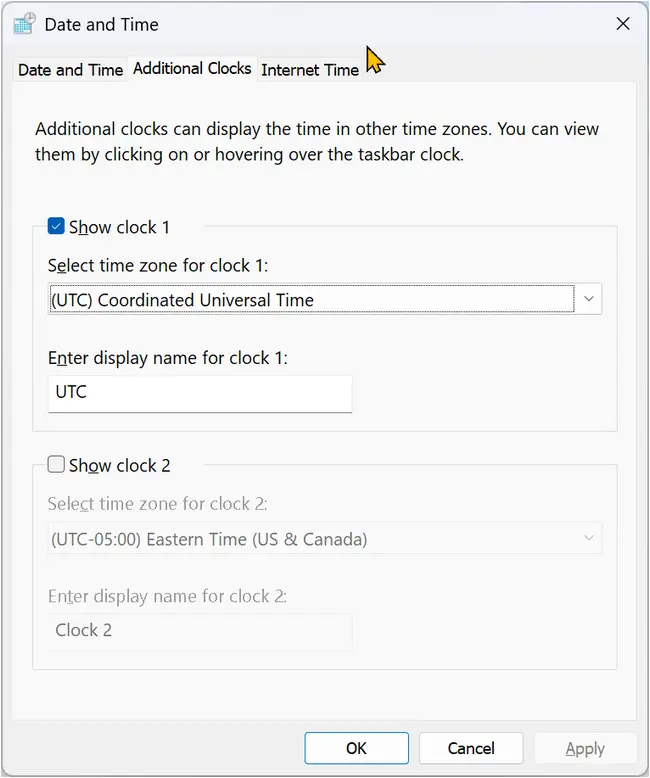
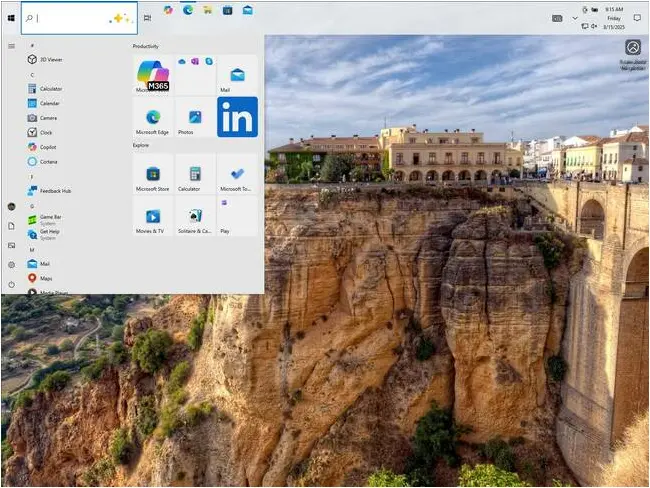
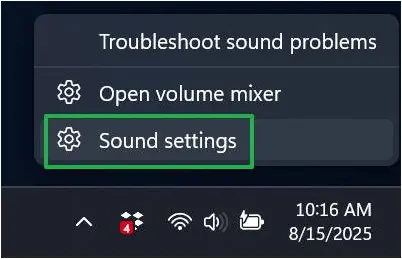
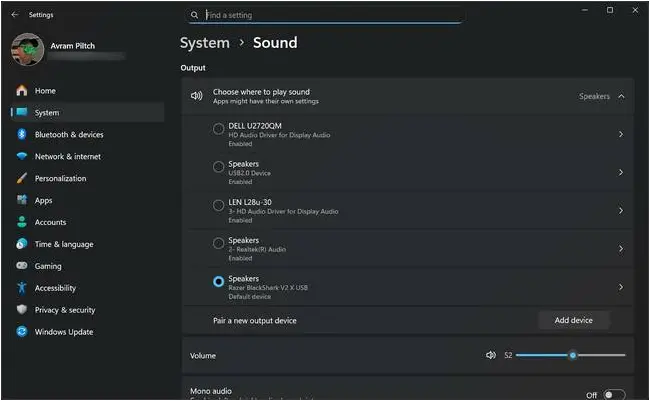


![Cobalt Strike Beacon Detected - 47[.]242[.]129[.]79:9443 3 Cobalt-Strike](https://www.redpacketsecurity.com/wp-content/uploads/2021/11/Cobalt-Strike-300x201.jpg)
