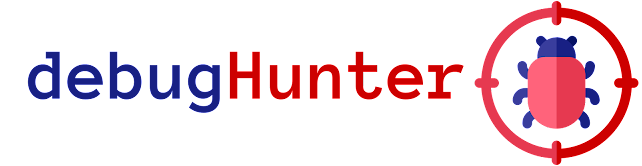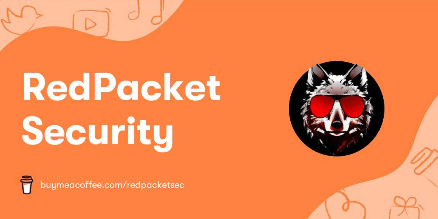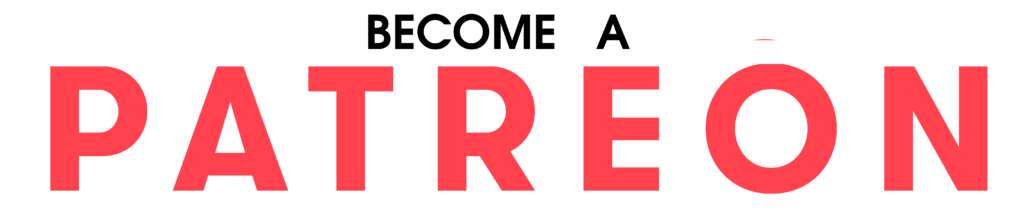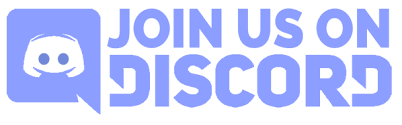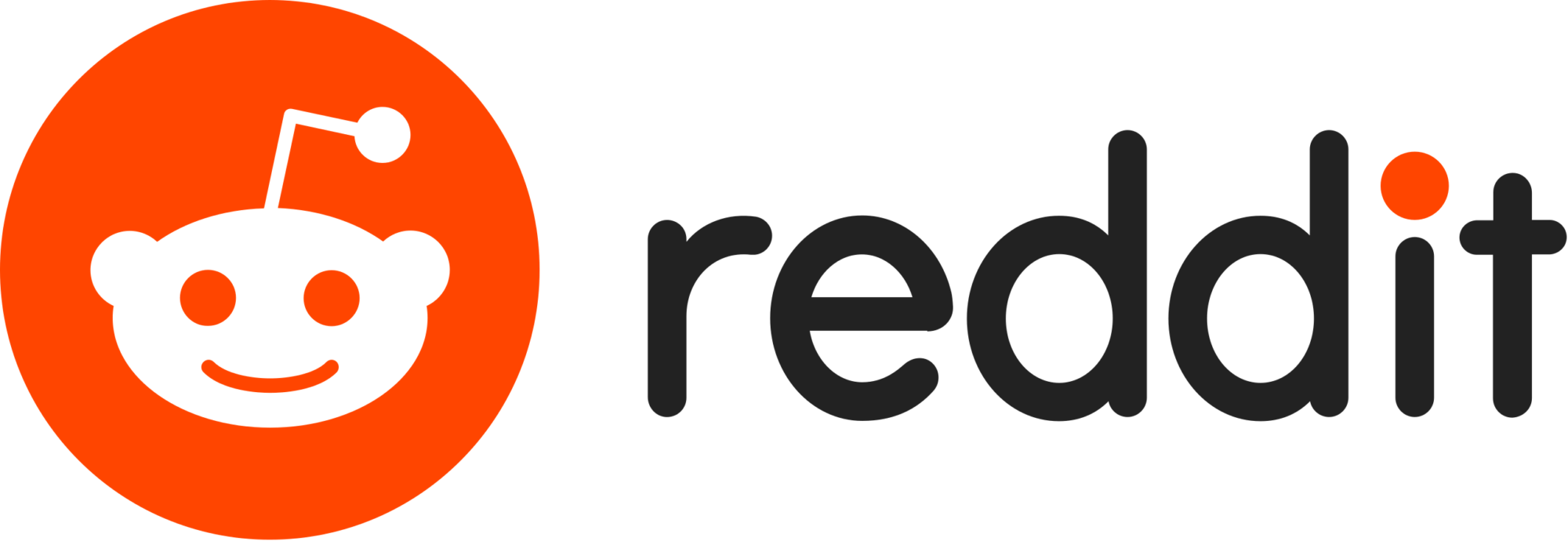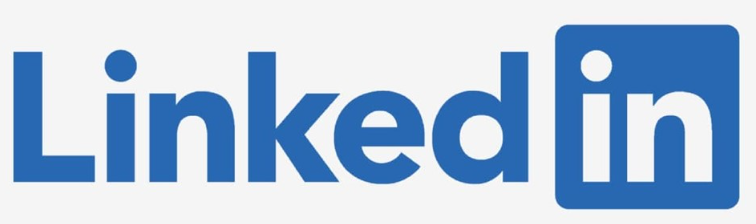debugHunter – Discover Hidden Debugging Parameters And Uncover Web Application Secrets
Discover hidden debugging parameters and uncover web application secrets with debugHunter. This Chrome extension scans websites for debugging parameters and notifies you when it finds a URL with modified responses. The extension utilizes a binary search algorithm to efficiently determine the parameter responsible for the change in the response.
Features
- Perform a binary search on a list of predefined query parameters.
- Compare responses with and without query parameters to identify changes.
- Track and display the number of modified URLs in the browser action badge.
- Allow the user to view and clear the list of modified URLs.
Installation
Option 1: Clone the repository
- Download or clone this repository to your local machine.
- Open Google Chrome, and go to
chrome://extensions/. - Enable “Developer mode” in the top right corner if it’s not already enabled.
- Click the “Load unpacked” button on the top left corner.
- Navigate to the directory where you downloaded or cloned the repository, and select the folder.
- The debugHunter extension should now be installed and ready to use.
Option 2: Download the release (.zip)
- Download the latest release
.zipfile from the “Releases” section of this repository. - Extract the contents of the
.zipfile to a folder on your local machine. - Open Google Chrome, and go to
chrome://extensions/. - Enable “Developer mode” in the top right corner if it’s not already enabled.
- Click the “Load unpacked” button on the top left corner.
- Navigate to the directory where you extracted the
.zipfile, and select the folder. - The debugHunter extension should now be installed and ready to use.
Usage
It is recommended to pin the extension to the toolbar to check if a new modified URL by debug parameter is found.
- Navigate to any website.
- Click on the debugHunter extension icon in the Chrome toolbar.
- If the extension detects any URLs with modified responses due to debugging parameters, they will be listed in the popup.
- Click on any URL in the list to open it in a new tab.
- To clear the list, click on the trash can icon in the top right corner of the popup.
Contributing
We welcome contributions! Please feel free to submit pull requests or open issues to improve debugHunter.
A considerable amount of time and effort goes into maintaining this website, creating backend automation and creating new features and content for you to make actionable intelligence decisions. Everyone that supports the site helps enable new functionality.
If you like the site, please support us on “Patreon” or “Buy Me A Coffee” using the buttons below
To keep up to date follow us on the below channels.