Google Maps…Creepy or Useful?
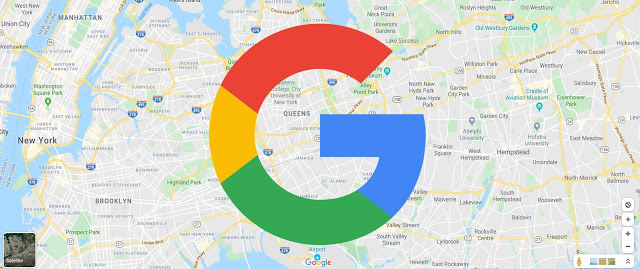
Whether Android or iPhone there is no denying that Google is there for all of us, keeping a track log of our data in a “Timeline” that unequivocally shows wherever we’ve been, which while in some cases is amazingly valuable and helpful yet for the rest it’s downright creepy.
The creepy degree of details range from like precisely the time at which the user left for home, arrival at home, the exact route taken along the way, pictures taken in specific locations and then some.
It’ll show them if they were driving, strolling or on a train, and any pit stops they may have made during their journey. Like here is an example including a user’s stop for lunch, and a meeting they took with Snapchat on the Upper West side earlier in the day.
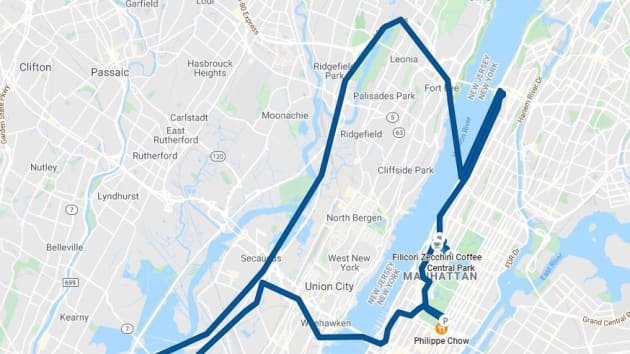
Zoomed in, one can see the exact course taken to arrive and where the car was parked.
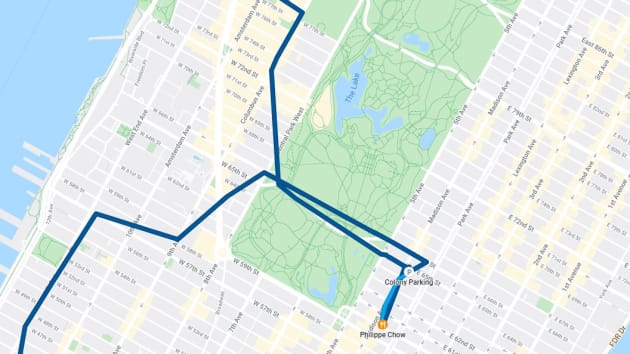
And hence there’s no reason as to why Google has to know this much information about any user, except if they truly care about things like Google’s recommendations based on where they’ve been.
So there are a couple of ways the user can recover their privacy. First, here’s how the user can delete everything Google Maps currently knows about them:
- Open Google Maps on your iPhone or Android phone.
- Tap your profile picture on the top-right.
- Choose “Your data in Maps.”
- Choose “See & Delete activity.”
- Hit the menu button on the top-right of the page and select “Settings.”
- Choose “Delete all location history.”
And here’s how the user can set it up so Google automatically deletes all this location data every three months:
- Open Google Maps on iPhone or Android.
- Tap the menu bar on the top-left of the app.
- Choose “Your Timeline.”
- Tap the three dots on the top-right of the screen.
- Choose “Settings and privacy.”
- Select “Automatically delete location history.”
- Change the setting from “Keep until I delete manually” to “Keep for 18 months” or “Keep for 3 months.”
Or, if the user doesn’t mind Google tracking them day to day but just want to stop it for a little while, they can simply turn on Incognito mode in Maps by doing this:
- Open Maps on your iPhone or Android phone.
- Tap your profile picture on the top-right.
- Choose “Turn on Incognito mode.”

![[GLOBAL] - Ransomware Victim: loraincountyauditor[.]gov 4 image](https://www.redpacketsecurity.com/wp-content/uploads/2024/09/image-300x300.png)

